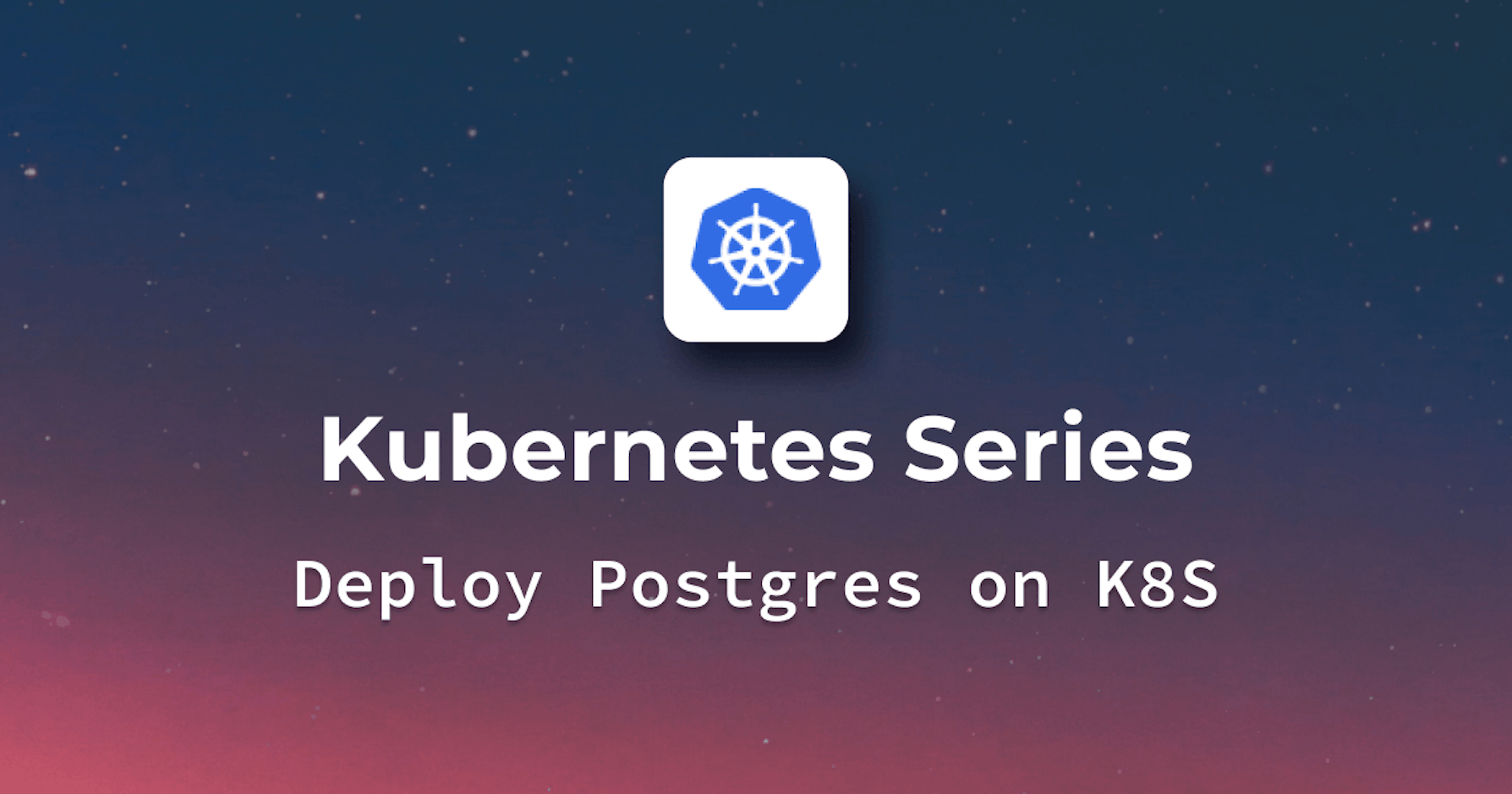Introduction
PostgreSQL, renowned for its reliability and robustness, plays a pivotal role in database management within Kubernetes environments. This article will serve as a guide for installing PostgreSQL on Kubernetes, covering pre-requisites such as setting up Kubectl, Kubernetes clusters, and Docker. It guides through dockerizing PostgreSQL, configuring persistent storage, deploying using ConfigMaps and Secrets, and concludes with verification steps to ensure a successful setup. Let's start with the pre-requisites of this guide.
Steps we'll cover:
- Dockerizing PostgreSQL
- Configuring Persistent Storage
- Deploying PostgreSQL Using ConfigMaps and Secrets
- Verifying PostgreSQL Installation
Pre-requisites
Following are the pre-requisites for this hands-on guide. 1- Kubectl is successfully installed 2- Kubernetes cluster is successfully setup (using Minikube or a cloud provider) 3- Docker is successfully setup (if you want to build your own image of postgreSQL)
Dockerizing PostgreSQL
Creating a Docker image for PostgreSQL
Start with a base image and specify the version of PostgreSQL. Here we would use latest. Below is an example Dockerfile that will use the latest PostgreSQL image from the official Docker Hub.
FROM postgres:latest
Add custom configurations or scripts here
Note that we need to add an environment variable for the master password in the Dockerfile. This will enable you to set the password when the container starts. However adding sensitive information like passwords directly inside the dockerfile is not recommended, we will use Kubernetes secret for that purpose (later in this article).
You can also use a specific version of PostgreSQL if you suspect that the latest version might create any issues. In that case, just specify the exact version in your dockerfile like below:
FROM postgres:13.3
Additional commands for setting up the container
Now you need to build the docker image. Use the below command:
docker build -t <name-of-my-custom-image>
Just replace <name-of-my-custom-image> with the name of your choice.
Pushing the image to a container registry
Now that the image is created, we need to store the created Docker image in a container registry for Kubernetes to access. However, first we need to tag the image using the below command:
docker tag my-postgres-image registry.example.com/my-postgres-image
If we take the example of the GCP container registry then the command will be like this:
docker tag my-postgres-image gcr.io/myproject/my-postgres-image
Let's push the image to registry:
docker push registry.example.com/my-postgres-image
You need to replace the registry.example.com with your registry. For the GCP example, we will use below:
docker push gcr.io/myproject/my-postgres-image
Make sure your Docker client is authenticated with the container registry.
Why you might need a custom image?
For common images like PostgreSQL it is not at all mandatory to build and push your own image. Container registries like dockerhub, GCR, ECR, etc. already have ready and prepared images of PostgreSQL and much other common software, so you can directly use those images instead of building your own.
However, you might need to build your own image if you need some custom configuration. One of the use cases where you will need to set up the custom configuration instead of updating the database later is the CI/CD scenario.
In a CI/CD pipeline, especially with Kubernetes, there's a focus on immutable infrastructure. Containers are built once with a specific configuration and then deployed; they aren't modified after deployment. Customizing the PostgreSQL configuration at build time is the right choice.
Configuring Persistent Storage
Configuring Persistent Storage with PV (Persistent Volumes) and PVC (Persistent Volume Claims) is necessary when installing PostgreSQL on Kubernetes to ensure data persistence across pod restarts and failures, safeguarding against data loss in the containerized environment.
Persistent volume (PV) provides dedicated storage space for the database, while persistent volume claims (PVCs) allow PostgreSQL pods to claim and utilize this storage, ensuring data persistence across pod restarts and deployments.
Configure YAML files for PV and PVC
Persistent Volume YAML Example:
apiVersion: v1
kind: PersistentVolume
metadata:
name: postgres-pv
spec:
capacity:
storage: 5Gi
accessModes:
- ReadWriteOnce
hostPath:
path: "/mnt/data"
Persistent Volume Claim YAML Example:
apiVersion: v1
kind: PersistentVolumeClaim
metadata:
name: postgres-pvc
spec:
accessModes:
- ReadWriteOnce
resources:
requests:
storage: 5Gi
Do not forget to update storage and path as needed.
Utilizing the YAML Files
- Applying the PV Configuration:
Run kubectl apply -f [your-pv-file].yaml.
This command creates the Persistent Volume in your Kubernetes cluster. Note that in case of deployment, we will create a separate YAML file for PVC like above and we will just reference it in the deployment YAML file. This is not the case with Statefulset.
In statefulset, we will define the PVC directly within the StatefulSet's YAML file using the volumeClaimTemplates section. That allows Kubernetes to dynamically create a unique PVC for each pod in the StatefulSet.
- Applying the PVC Configuration:
Execute
kubectl apply -f [your-pvc-file].yaml.
This creates the Persistent Volume Claim, which will bind to the available Persistent Volume.
Verifying the Configuration: Use
kubectl get pvandkubectl get pvcto verify that your PV and PVC are correctly set up and bound.Attaching to PostgreSQL: In your PostgreSQL deployment YAML, reference the PVC in the volumeMounts section. This step ensures that PostgreSQL uses the persistent storage for data. To attach the PVC to PostgreSQL, you'll need to edit its deployment YAML.
Here’s how:
Open Deployment YAML: Locate your PostgreSQL deployment YAML file.
Add Volume to Deployment: Under the
specsection of the PostgreSQL deployment, add avolumesfield. This field should reference the PVC you created.Modify the Container Section: Inside the
containerssection of the PostgreSQL deployment, add avolumeMountsfield. This will mount the volume inside the PostgreSQL container. The below examples shows PVC configuration for a PostgreSQL database:
Note that volumeMounts specifies where inside the container the volume should be mounted (/var/lib/postgresql/data is the default data directory for PostgreSQL). Also, in case of cloud-managed cluster such as GKE, EKS, etc. cloud vendor automatically provisions PVs based on the PVCs in the StatefulSet so you do not need to explicitly specify the PV in your YAML file.
Also, the above example is in the case of statefulset. If we are using deployment instead of statefulset then we will separately define the PVC in its own YAML file. The PVC is then referenced in the Deployment under the volumes section and used by specifying a volumeMounts section in the container spec.
In the next section, we will define configmap and secrets and then apply the final statefulset YAML file.
Deploying PostgreSQL Using ConfigMaps and Secrets
A. Utilizing ConfigMaps for PostgreSQL Configuration ConfigMaps in Kubernetes are ideal for storing non-confidential data in key-value pairs. They're instrumental in separating your PostgreSQL configuration data from your application code, enhancing maintainability and flexibility.
Creating a ConfigMap for PostgreSQL
- Identify Configuration Parameters: Determine the PostgreSQL settings you wish to configure. Common examples include
max_connections,shared_buffers, andlog_statement. - Create a ConfigMap YAML File: Draft a YAML file, say
postgres-config.yaml, encompassing the desired settings. Here's a simplistic example:
apiVersion: v1
kind: ConfigMap
metadata:
name: postgres-config
data:
postgresql.conf: |
max_connections = 100
shared_buffers = 256MB
log_statement = 'all'
- Apply the ConfigMap: Deploy the ConfigMap to your Kubernetes cluster using the command:
kubectl apply -f postgres-config.yaml
Integrating ConfigMap with PostgreSQL StatefulSet
In your StatefulSet YAML, reference the ConfigMap for PostgreSQL configuration. Here’s an illustrative snippet:
spec:
containers:
- name: postgres
image: postgres:latest
volumeMounts:
- name: postgres-config-volume
mountPath: /etc/postgresql
volumes:
- name: postgres-config-volume
configMap:
name: postgres-config
items:
- key: postgresql.conf
path: postgresql.conf
This mounts the postgresql.conf from the ConfigMap into the PostgreSQL container at the specified mountPath.
B. Securing PostgreSQL Using Kubernetes Secrets
Kubernetes Secrets are essential for managing sensitive data such as passwords and should be used to secure your PostgreSQL deployment.
Creating a Secret for PostgreSQL
- Prepare the Secret Data: For PostgreSQL, this usually involves the database user password. Encode your password using Base64. For example:
echo -n 'yourpassword' | base64 - Create a Secret YAML File: Draft a YAML file, e.g.,
postgres-secret.yaml,with the encoded password:
apiVersion: v1
kind: Secret
metadata:
name: postgres-secret
type: Opaque
data:
postgres-password: <base64-encoded-password>
- Deploy the Secret: Apply it to your Kubernetes cluster:
kubectl apply -f postgres-secret.yaml
Integrating Secret with PostgreSQL StatefulSet
Modify your StatefulSet YAML to use the Secret for setting the PostgreSQL password. Here’s an example:
spec:
containers:
- name: postgres
image: postgres:latest
env:
- name: POSTGRES_PASSWORD
valueFrom:
secretKeyRef:
name: postgres-secret
key: postgres-password
Apply the above YAML file after making the above changes.
This sets the POSTGRES_PASSWORD environment variable in your PostgreSQL container to the password defined in the Secret. If you are using managed Kubernetes cluster on GKE for example, you can also set the environment variable from the web console, although the recommended practice is to use configmap and Kubernetes secret. See the below example of GKE PostgreSQL installation and adding environment variable.

Expert Tips:
- Avoid embedding sensitive data directly in application code or in files that are part of the version control system. Use Kubernetes secret like we did above.
- Utilize Kubernetes namespaces to organize and manage your resources effectively.
- Note that changes to ConfigMaps and Secrets do not automatically propagate to running pods. You may need to restart the pods for changes to take effect.
Verifying PostgreSQL Installation
After you applied above mentioned YAML file for a stateful set or for deployment, let's verify the installation.
First check the list of pods by executing the command
kubectl get podsIf you see the PostgreSQL pods, that means the installation was successful. To get into the database, execute the command
kubectl exec -it <pod-name> -- psql -U <username>I used the default username which waspostgres. This command will land you into the psql shell.After you are into the psql shell, type the command "\l " to display a list of databases. The below screenshots show the result of all these commands.

Conclusion
This article comprehensively covered the installation of PostgreSQL on Kubernetes, from initial setup to final verification. By detailing steps like dockerizing PostgreSQL, managing persistent storage, and securely deploying with ConfigMaps and Secrets, it provides readers with a thorough understanding and practical guidance. This knowledge is invaluable for anyone looking to implement PostgreSQL within a Kubernetes environment, ensuring a secure and efficient database setup.